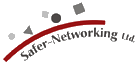| FAQ #056 | |
|
Version 1.5 (also earlier versions) will uninstall from the Windows Add/Remove Software control panel without problems. If you want to completely get rid of Spybot-S&D 1.4 (also earlier versions) and the Add/Remove doesn't help, you can delete the installation folder (usually C:\Program Files\Spybot - Search & Destroy\), then download this very small fix (online link) by right clicking and saving it, then execute it (important! - this will remove all remains from the registry). If you just want to upgrade to a newer version, please follow the same instructions like above and then install the new version. After following these instructions please restart your system so that the changes can take place. Also, neither the automated uninstall nor the manual uninstall like described above will remove the following directories, which you will have to remove by hand:
(Please note that the Application Data Folder is hidden. So if you can't find this folder please check your folder properties). Explanation: this folder contains the backup (the quarantined files) that Spybot-S&D creates. If the Uninstall would remove this folder as well, this would mean that those backups would be gone. We saw it a few times that new users uninstalled Spybot-S&D in panic after they've experienced a small problem, thus removing the backup that would have undone any changes. |
|